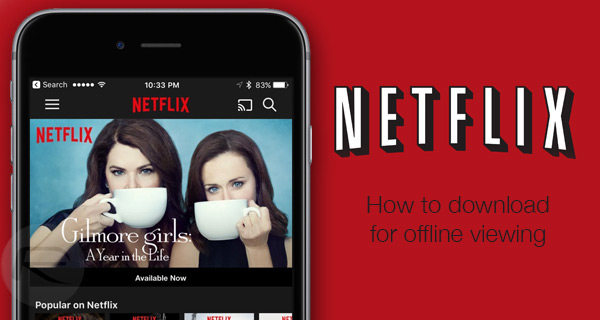
Netflix has finally released a breakthrough update for offline content viewing as its fans have long been clamouring for the downloadable version of their favourite movies and TV shows on the popular media streaming site. This should come in handy for long distance travellers who are deprived of access to Wi-Fi or running short of data bandwidth on their paid 3G/4G connections.
Except for premium content like Disney movies and shows, all the content from Netflix's stock or in-house library will now be available for offline viewing through manual downloads. For instance, one can enjoy a range of shows like House of Cards, Narcos, and Stranger Things for offline viewing, which removes the need to be connected via internet all the time.
By default, Netflix limits its content downloads through Wi-Fi only and it is advisable to leave this option enabled. However, if you own an unlimited plan without any data cap then you can easily disable this option via Settings > WiFi within the app itself.
Users with storage space constraints on their device should stick to Standard quality for all video downloads as higher quality downloads will require more storage space and also take more time to copy the files from the server. You can alter the video resolution or quality by navigating to App Settings and choosing Video Quality.
How to download Netflix movies and TV shows for offline viewing
- Browse and select your favourite movies and TV shows from the Netflix in-house library on your iPhone or iPad, using the default search feature or the new 'Available for Download' section on the app.
- After selecting your content, simply hit the download icon and the files should be downloaded automatically. You will see the status indicator next to the movie or show that you are currently downloading.
- However, there is no way to download full episodes of the entire season from a TV show in one shot. So, you need to download each episode separately.
- After the download completes, you can access all your offline content under the My Downloads tab.
- Just tap on the thumbnail icon of each episode or movie that you want to start watching offline.










