
macOS and iOS internals researcher Jonathan Levin has finally rolled out the LiberTV jailbreak for Apple TV 4 running tvOS 10.0 through tvOS 10.1, which is in line with its recent release confirmation. Meanwhile, the jailbreak developer is already working on another update to add support for tvOS 9.1.
The public version of the LiberTV jailbreak is finally here, which is based on Luca Todesco's Yalu jailbreak for iOS. It must be noted that tvOS 10.1.1 is not yet supported with this release and it is a semi-tethered jailbreak (requires re-jailbreak after each reboot).
The jailbreak tool does not include Cydia support, but future updates are likely to support Cydia Substrate for iOS 10 tweaks and themes. nitoTV support for LiberTV is not yet available as it is still under works while forthcoming tvOS jailbreak updates could add the necessary fixes to support this feature.
After having run through the details of the latest jailbreak for Apple TV 4 on iOS 10-10.1, let's take a look at the detailed guide to install the LiberTV jailbreak on your Apple TV.
Prerequisites
- Any Apple TV 4 device running tvOS 10.0 through tvOS 10.1 will be compatible with the LiberTV jailbreak.
- A desktop computer is required for installing the jailbreak app, such as Windows, Mac or Linux.
- Keep a USB-C cable handy to connect your Apple TV to computer.
- You need access to latest version of Cydia Impactor app.
Downloads Required
Latest version of Cydia Impactor (Mac, Linux or Windows)
Steps to jailbreak Apple TV 4 on tvOS 10 with LiberTV
- Connect your Apple TV to computer with a USB cable.
- Launch Cydia Impactor and at this moment the Apple TV should be recognised as connected to your computer. Now drag and drop the liberTV IPA file onto Cydia Impactor window.
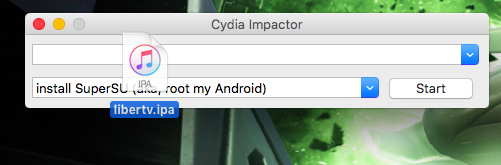
- Hit the Start button and you will now be prompted to enter the Apple ID and password for generating a signing certificate from Apple. If two-step verification is enabled on your Apple account, you will need to sign in to the Apple ID page and then request an app-specific password. This can be used to login at the Cydia Impactor window.
- Impactor should now start installing the jailbreak on to your Apple TV. Wait until the process complete and then unplug your Apple TV from computer and connect it to your TV via HDMI port.
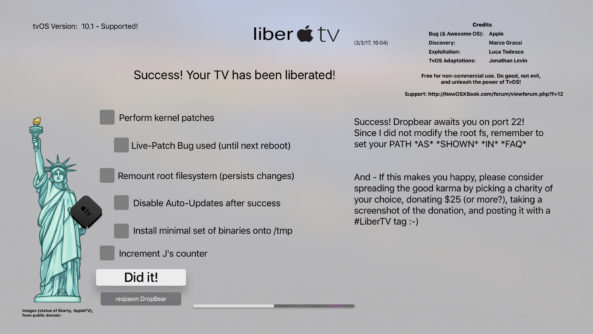
- The liberTV app icon should now appear on the Home screen of your Apple TV. Just launch the app and select the various options for jailbreaking and then hit the Do it! button.
- The jailbreak process should now begin and you should soon see the notification suggesting that your device has been jailbroken successfully, provided there were no errors. If the jailbreak fails and your device reboots unexpectedly, then you should retry the jailbreak.
That's it. Your Apple TV 4 is now successfully jailbroken on tvOS 10 with LiberTV app.
[Source: iDownloadBlog]










