
Nintendo has by default disabled the internet surfing feature on the Nintendo Switch. However, an Imgur and Reddit user named 'JusTheo' has unearthed a secret way to access the worldwide web using the integrated browser on the Nintendo Switch.
Here are a few simple steps that will let you browse the internet on your Nintendo Switch:
Steps to browse internet via Nintendo Switch
Step 1: Go to Settings, open Internet tab and select Internet Settings.
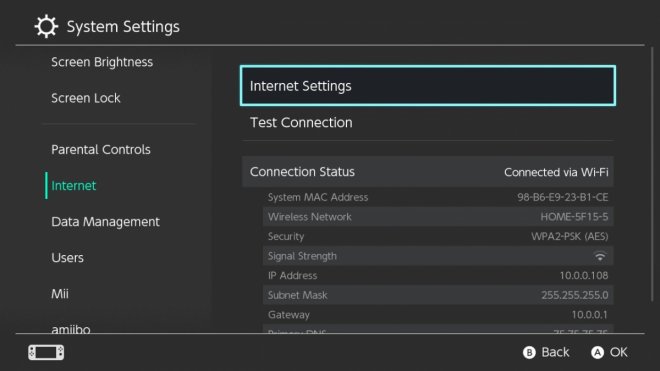
Step 2: Now choose your Wi-Fi network from the list of registered networks.
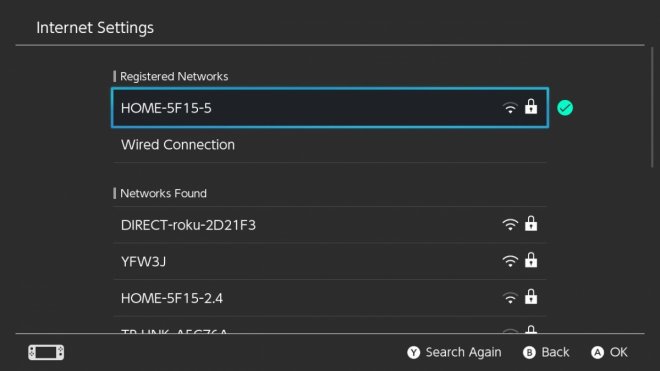
Step 3: Select Change Settings, tap on DNS Settings to select it and then choose the Manual option.
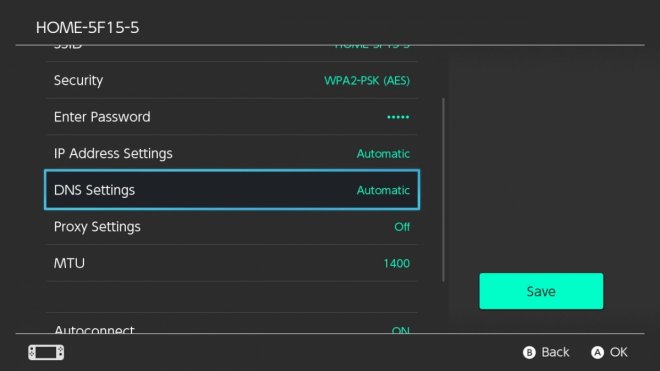
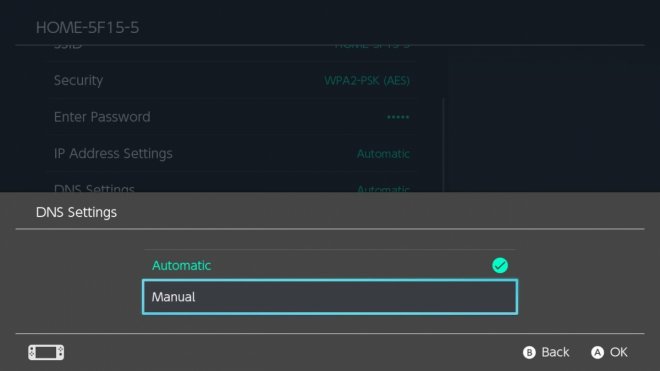
Step 4: Change your Primary DNS to 108.061.164.129 and secondary DNS to 151.080.040.069.
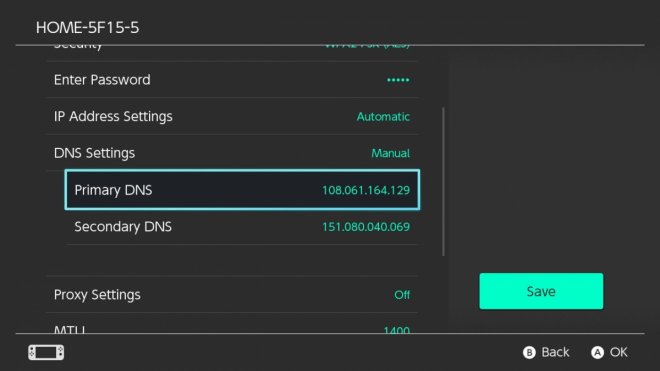
Step 5: Finally, hit the Save button to save the network configuration details and then hit OK for confirmation.
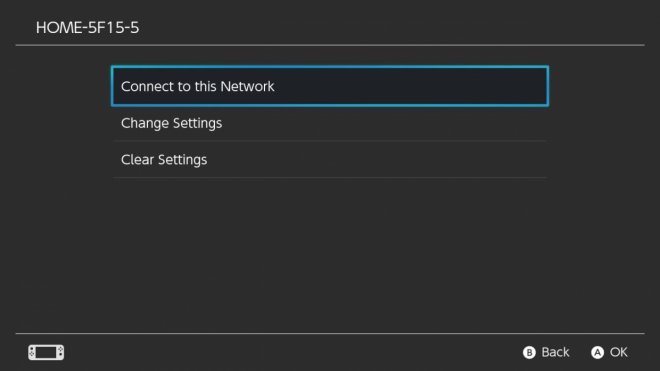
Step 6: Return to the Internet Settings screen where you have chosen your Wi-Fi network and then select 'Connect to this Network'.
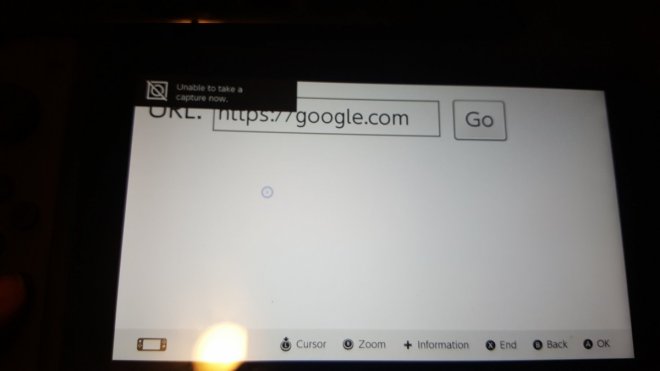
Step 7: Now the DNS tricks the switch into thinking that you need to sign into your Wi-Fi network. Just click Next and you will now see a web browser URL box on the screen.
That's it. You are all set to enjoy your web browsing experience on the Nintendo Switch.
[Source: JusTheo (Imgur) via Reddit]










