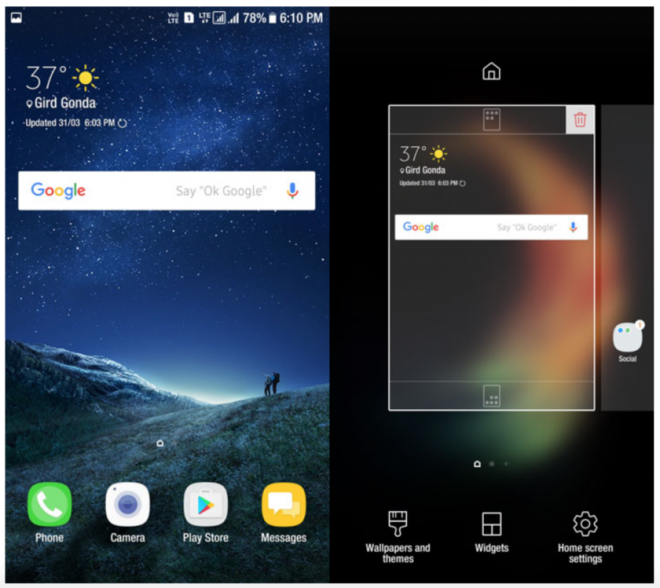
Samsung has introduced its own AI-powered Bixby voice-assistant with the recently launched flagship phones, the Galaxy S8 and S8+, wherein the software is expected to work entirely on voice commands without any touch inputs.
Bixby is strongly integrated into the native apps on the handset including Camera, Contacts, Gallery, Message and Settings. Sending SMS and photos or calling someone can entirely be done through voice commands over Bixby.
Samsung's voice-assistant also comes with new image recognition technology for searching items online using the camera as a search tool. Just launch the camera, scan an object and Bixby could locate the product for you online or show up relevant details of a public place like a restaurant, pub or a disco club, whenever you scan any picture pertaining to it.
As Bixby's features are officially limited to Galaxy S8 phones, other Samsung device users will have to manually install the S8 launcher to mirror the voice-assistant capabilities on older handsets such as Galaxy S7 or S6. With due credit to folks at XDA Developers, you can now accomplish this task using the manually installable Bixby APK file and the step-by-step guide posted below:
Downloads Required
Steps to install Galaxy S8's Bixby Voice-Assistant on any Samsung phone running Nougat update
- Download and install the S8 launcher from the link provided (above).
- Browse and locate the APK file you just downloaded and then open it to install it.
- If prompted to enable 'Unknown Source' from Settings > Security, just follow the onscreen instructions. Choose Install to proceed with the app installation.
- After the app is installed, go to Settings > Applications > Default apps > TouchWiz Home.
- If you face any error messages or blank screen for some reason, select Settings > Apps > TouchWiz Home > Storage and then choose Clear Data.
That's it. Bixby should now be activated and you can reboot your device once and then swipe left to launch Bixby.
[Source: XDA]










