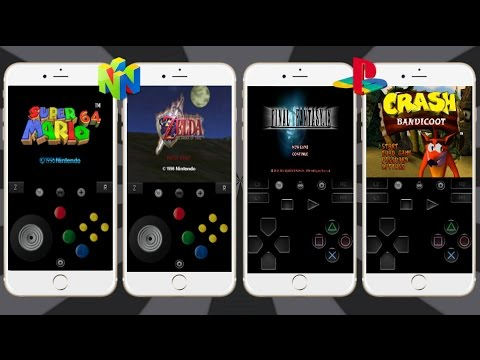
Do you want your favourite PlayStation games loaded on your iPhone or iPad? As long as it runs on iOS 11 up to iOS 11.2.1, you can count on this tutorial.
Before you can move forward to the installation process, you need the Provenance emulator app installed on your device. If you don't have it yet, you can download the Provenance IPA file here and install it on your device using Xcode or Cydia Impactor. Once done, you're ready to follow the next steps below:
Step 1: Navigate to Settings > General > Profile(s) & Device Management. Look for the profile affiliated with Provenance, tap on it and trust it.
Step 2: Open the App Store on your device, search for the Documents app and download it.
Step 3: BIOS is necessary, which you can get from sources like psxdev.net. Models SCPH-5500, SCPH-5501 and SCPH-5502 are your concern. Tap on each individually, choose More, and then choose to open in the Documents app.
Step 5: Rename each of the BIOS files in the Documents app through the three-dot option. Lowercase name only is allowed, say, scph5500.bin.
Step 6: Open the Provenance app and close it immediately after launch.
Step 7: Navigate back to the Documents app. Select the three-dot option again on each BIOS file individually and select Share.
Step 8: On the Share Sheet, choose Provenance > Settings icon > Refresh Game Library. Repeat this step on each BIOS file.
Step 9: Download ROM files of games and carry them over your phone. Make sure they are extracted from your computer first. Open Provenance > Settings > Import/Export ROMs & Saves. A web server with an HTTP address will be activated.
Step 10: Open a web browser on your computer and input the address into the URL box to connect it to the Provenance app. Select Create Folder... and name it com.provenance.psx and save it. Choose that folder and select Upload Files... to add the extracted ROM files.
Step 11: Once done, go back to Provenance and select Stop on the web server. Go back to Settings > Refresh Game Library. You should now see the games on your home screen.
Enjoy PlayStation games on your device!









