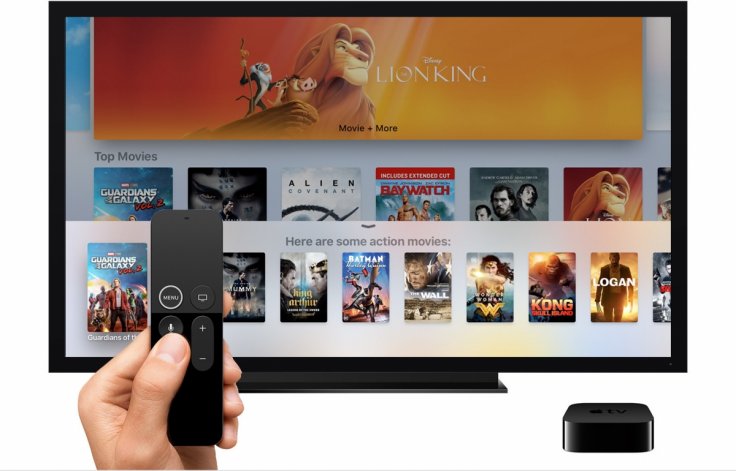
Apple TV 4K in itself is already an impressive device, giving households tonnes of apps through the tvOS App Store and the 4K+ high dynamic range (HDR) video content capability. But to make the most of the new Apple TV, some owners want to add new apps that are not available on the tvOS App Store.
Fortunately, you can now sideload apps on Apple TV 4K without ever having to jailbreak it. In this tutorial, you will learn just how to do it on your device. This guide is also applicable to Apple TV 4.
How to sideload apps on Apple TV 4K without jailbreak
Follow this step-by-step guide on how you can sideload app on Apple TV 4K with performing jailbreak.
Step 1: Pair your Apple TV 4K with Xcode on your Mac. If you do not have Xcode, download it on Mac App Store. If you do not know how to pair your Apple TV 4K with Xcode, you can refer to this tutorial.
Step 2: Once done, launch Xcode on your computer.
Step 3: Get the UDID of your Apple TV through Window > Devices and Simulators from the main menu tab for Xcode on the top right. Copy the text beside the Identified label, which is the UDID.
Step 4: Register your device on developer.apple.com.
Step 5: Log your Apple Developer site on Account > Certificates, Identifiers & Profiles section.
Step 6: Click on the + sign to add your Apple TV. Enter the UDID once prompted.
Step 7: Once done, make an empty new tvOS project within Xcode on your computer. You will have to add your Apple ID to Xcode.
Note: If you are using a free developer account, you must resign and re-sideload the app after every seven days. Paid developer account can access the app for 12 months straight.
Step 8: Under the Team tab on Xcode, choose your team name from your Apple Developer account. Wait for Xcode to make the right provisioning profile and signing certificate.
Step 9: Open the iOS App Signer package and follow onscreen instructions. Provide the .DEB file of the app you want to sideload on your Apple TV. This will be converted to the signed IPA file required for sideloading apps. Before converting the .DEB file into a signed IPA file, ensure your Signing Certificate and Provisioning Profile are similar to Xcode.
Note: If you do not have the iOS App Signer package, download it from here.
Step 10: Once you already have the signed IPA file, go to the Xcode menu tab > Windows > Devices and Simulators > +. Choose the IPA file as provided by iOS App Signer.
Step 11: Xcode and Apple TV 4K should then be connected. The sideloading process shall begin. To check sideloaded apps, go to the Xcode menu bar > Installed Apps.
Enjoy your beefed up Apple TV 4K!









