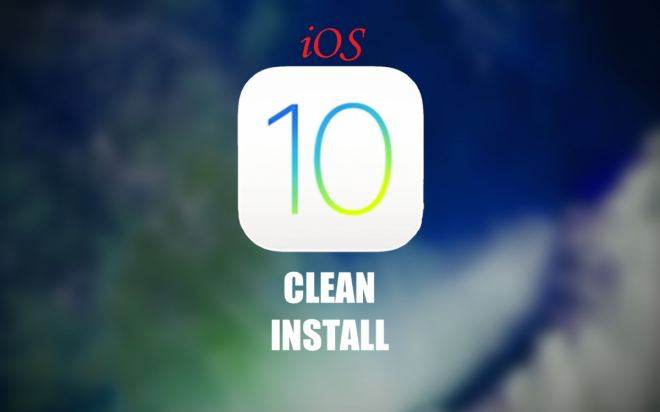
Apple has recently rolled out yet another maintenance update aka iOS 10.0.2 for supported models of iPhone, iPad and iPod Touch. As this is the final build, it is available for download and installation worldwide on compatible devices.
iOS 10 compatible devices
iPhone: iPhone 7, 7 Plus, 6s, 6 Plus, 6, 6 Plus, SE, 5s, 5c, 5
iPad: iPad 4 and above
iPod: iPod Touch 6G
Avid iOS users who want to upgrade their device to the latest official firmware can use either the OTA method via Settings app or clean install method via iTunes. Prospective iOS 10 users are advised to backup important data and settings on their device, before proceeding with the following install or upgrade procedure.
How to install iOS 10 via OTA method
- Navigate to Settings > General > Software Update section on your device and wait until the software checks for available over-the-air (OTA) updates on the Apple server.
- Once the iOS 10 update shows up, just hit the 'Download and Install' button to start installing the new firmware. Note: If there are no available updates, your device could either be incompatible with iOS 10 or already have the latest firmware installed.
In case you are facing any performance issues like battery-life problems after upgrading to iOS 10, you could try the clean installation method to erase the partition completely and install a clean copy of iOS 10 using IPSW files on your device.
Download iOS 10.0.2 IPSW files
iPad Air 2 (6th generation WiFi)
iPad Air 2 (6th generation Cellular)
iPad Air (5th generation WiFi + Cellular)
iPad Air (5th generation WiFi)
iPad Air (5th generation CDMA)
Download iOS 10/iOS 10.0.1 IPSW files
iPad Air 2 (6th generation WiFi)
iPad Air 2 (6th generation Cellular)
iPad Air (5th generation WiFi + Cellular)
iPad Air (5th generation WiFi)
iPad Air (5th generation CDMA)
How to clean install iOS 10 using IPSW files via iTunes
- Install the latest version of iTunes (v12.5.1) for your Mac or Windows computer.
- Download the appropriate IPSW files for your device or model using the links provided above.
- Disable Find My iPhone feature on the device as follows: Go to Settings > iCloud > Find My iPhone and toggle it off.
- Connect your iPhone, iPad or iPod Touch to the computer via USB cable.
- Open iTunes and choose your device from the source list.
- Press and hold the Shift key (Windows) or Alt key (Mac) and then hit the Restore iPhone button. iTunes will ask you to select the IPSW firmware file for your device.
- Select the appropriate iOS 10/iOS 10.0.1/iOS 10.0.2 IPSW file you downloaded earlier and follow the onscreen instructions to complete the installation setup.
- Wait until the installation completes and then your device should automatically reboot into to the Home or Hello screen in iOS 10.
[Source: Redmond Pie]










