
Nintendo's highly-anticipated game Super Mario Run has just been released on the iOS App Store a little while ago in 150 countries. Although the App Store seems well equipped to handle the peak-traffic loads of several millions of people trying to download the game simultaneously across the world, several iOS users have been complaining of constant app crashes while trying to launch the game on their iPhone or iPad.
IBTimes SG brings you a few simple troubleshooting steps to resolve this issue on both jailbroken and non-jailbroken devices.
How to fix the game crashing issue on any jailbroken iPhone
As Nintendo has built jailbreak detection mechanism into Super Mario Run, the game will automatically crash whenever you try to launch it on a jailbroken device.
However, there is a workaround to fix this issue, wherein you need to download a simple tweak called "tsProtector 8+" that prevents the detection of jailbreak on the device. The tweak is supported on all versions of iOS 8 and iOS 9 and it's available for download via Cydia's BigBoss repo.
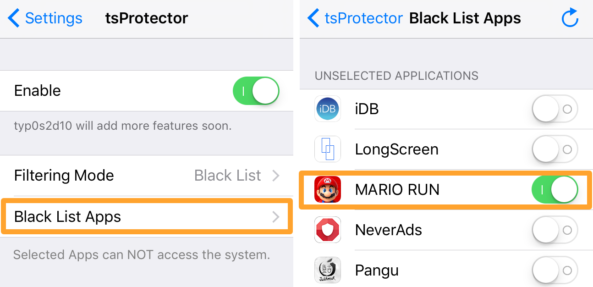
Although it is a paid tweak, you can use the limited free trial feature to fix this problem. Here's how to get the tweak and apply the patch:
- Open Cydia on your phone's Home screen
- Search for the "tsprotector" app using the in-built search feature
- Tap on the tsProtector 8+ app to select it
- Finally, hit the blue Install button at the top right of the window and follow the onscreen prompts in Cydia to complete the installation.
Now, you can apply the patch to bypass Super Mario Run's jailbreak protection on the device as follows:
- Open the Settings app from the device's Home screen.
- Launch the tsProtector preferences pane
- Open the Black List apps cell and then enable the Mario Run toggle switch.
That's it. You should now be able to run the game on your jailbroken device without any hitch.
Note: Those who have installed Pangu jailbreak for iOS 9.3.3 with semi-untethered feature will have to run the Pangu app from the phone's Home screen to reinitialise the jailbreak. Failing to do so might disable the jailbreak when the device reboots and hence the patch will not work. Consequently, you will face intermittent game crashes when you try launching it.
How to fix Super Mario Run app crashing issue on non-jailbroken iPhone
Free up some RAM
Older iPhone and iPad models will invariably run into low memory issues while launching Super Mario Run and thereby lead to unexpected game crashes. In order to prevent such issues, it is imperative to free up more RAM on your iPhone or iPad.
- To do so, simply press and hold the Sleep/Wake or Power button on your iOS device until the 'slide to power off' prompt appears on the screen.
- At this moment, release the Power button and hold the Home button until the prompt disappears from the screen. You will now be redirected back to the Home screen.
- Try launching the game again and proceed to next step if issue persists.
Force-quit and re-launch the game
Try forcibly quitting the game's background processes and relaunching it as follows:
- Tap the Home button twice quickly to open the app switcher or multitasking tray, which shows up small previews of recently opened apps.
- Now, swipe to scroll until you find Super Mario Run in the list. Then swipe up on its preview to close it.
Force Reboot
If freeing up memory and force closing the app did not resolve the problem, you can try force rebooting your iPhone or iPad as follows:
- Just press and hold the Sleep/Wake and Home buttons together on your device for around 15 seconds.
- On the contrary, iPhone 7 owners can hold Power and Volume Down buttons to force reboot the device. At this moment, the device should automatically reboot and the Apple logo screen should show up.
- Wait until the device boots back up to the phone's Home screen and then try relaunching the Super Mario Run app to see if it works fine.
Remove and reinstall the game
As a last resort, you can try uninstalling and reinstalling the game. If the issue still persists, then it could be due to Nintendo's overloaded game servers. In such a case, wait until the load on the game servers comes down to normal and then reattempt downloading the game.










