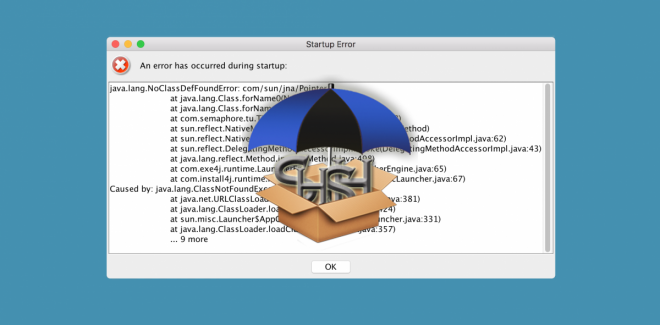
iOS jailbreakers are allegedly facing unexpected crash issues with TinyUmbrella (v9.3.4), following the app's launch on their Macs. It is ascertained that the issue is limited to the latest version (v9.3.4) of the app wherein it throws an error and force closes itself with a bunch of dialogue messages related to java language script.
The TinyUmbrella app was recently updated by Semaphore and the crash issue started immediately after the rollout for Mac users.
Here are some step-by-step troubleshooting steps to restore TinyUmbrella to its full functionality on your Mac, thanks to Twitter user @2Klasic who suggested the fix:
Downloads Required
How to fix TinyUmbrella app
- Download TinyUmbrella v9.3.4 which is entitled "OSX Installer Bundled JRE" from the link provided to your Mac.
- Double-click on the downloaded ".dmg" file to mount the image and then double-click on the mounted image to run the setup or installer.
- Follow the onscreen instructions and then choose install location when prompted. Finally, click Finish when the installation completes.
- Now try launching TinyUmbrella from the Applications folder on your Mac and note down the error or take a screenshot of the crash report.
- Download and extract the files from TU Fix zip, which contains the necessary fix to resolve the crash issue with TinyUmbrella.
- Ensure that you have enabled the visibility of hidden system files on your Mac, using the following command at the Terminal (access it via /Applications/Utilities or via Spotlight): Defaults write com.apple.finder AppleShowAllFiles –boolean true ; killall Finder
- Hit Enter key after the command and you should now be able to see the hidden folders including the files in the downloaded folder.
- Open the TU Fix folder which you extracted earlier and then launch another Finder window showing your home User folder that contains your favourite movies, pictures, documents and other files.
- Locate the ".cache" folder inside the folder called ".tu" in your User folder and delete it.
- Copy the new ".cache" folder from the extracted TU Fix folder and paste it into the /Users/Username/.tu folder from where you deleted the original ".cache" folder in the previous step.
- Go back to the Terminal and enter the following command to re-hide all your system folders: Defaults write com.apple.finder AppleShowAllFiles –boolean false ; killall Finder
- All the system folders will be hidden from the user again, when you hit the Enter key after the command.
- You can now go ahead and launch TinyUmbrella on your Mac, and it should work seamlessly.
You are now ready to save the latest SHSH blobs from your iOS device without any hitch. These blobs may later be used when you decide to downgrade to an earlier firmware version, which is still jailbreakable.
[Source: iDownloadBlog]










