Popcorn Time has been largely lauded by users and critics alike for having an easy-to-use video-streaming interface much like Netflix. After taking the movie scape by storm, developers of the video-streaming app had faced a string of controversies and pressure from movie regulatory bodies, forcing it to shut down operation intermittently.
Despite that, Popcorn Time was able to survive and at present, it continues to offer its impressive service to its patrons. Of course, with the arrival of iOS 11, free streaming app has a couple of upgrades from its previous version.
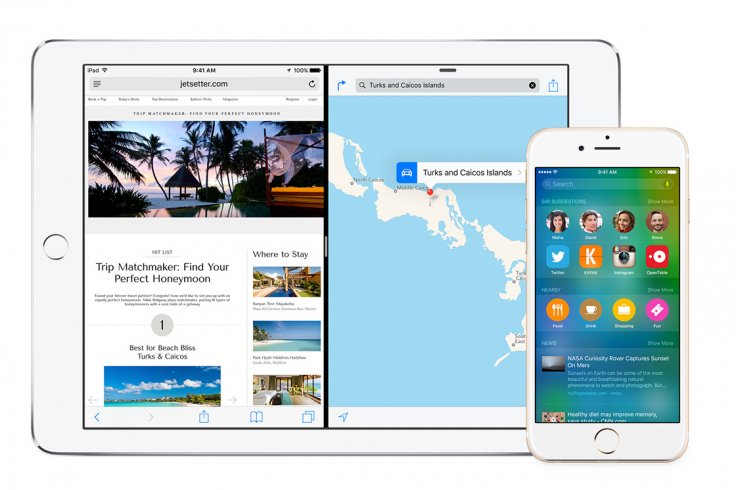
If you want it, you can get it absolutely free of charge. Before installing the app, make sure your device is charged up to 50 per cent to avoid interruption along the way.
How to install Popcorn Time on iOS 11 iPhone, iPad
Below is the steps to sideload Popcorn Time on your iPhone or iPad running on iOS 11:
Step 1: Download the 64-bit Popcorn Time IPA file.
Step 2: In case you have downloaded the file somewhere else other than your computer, make sure to copy and paste the IPA file on your Mac or Windows PC. For Mac users, you can either perform the official process via Xcode 7 or sideload the app using Cydia Impactor. Windows PC users can only sideload the app using Cydia Impactor.
Step 3: Wait until the process to complete. It shall take a couple of minutes. Then, follow instructions as shown onscreen.
Step 4: Head over to the main Settings > General > Profile & Device Management. Find the Popcorn Time profile.
Step 5: Choose Trust once prompted and Trust again for confirmation.
Step 6: Go back to your Home screen. Your Popcorn Time app should be there by now.
Enjoy Popcorn Time on your device!









