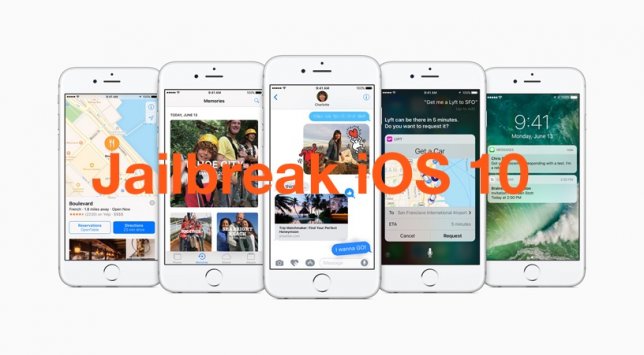
Luca Todesco has recently released the first public beta version of iOS 10/10.1.1 jailbreak which is based on Ian Beer's Google Project Zero exploit for iPhone 7/7Plus, iPhone 6s/6s Plus and iPad Pro running iOS 10.0.1 through iOS 10.1.1. As this is a semi-untethered jailbreak, you will have to reactivate the jailbreak mode after every reboot which is the only downside with this hack tool.
Interested users with access to supported iOS 10 devices may go ahead and jailbreak their iPhone or iPad, using Yalu jailbreak along with Cydia Impactor.
Downloads
Yalu iOS jailbreak IPA file (for Windows and Mac)
Prerequisites
- Supported firmware: iOS 10.0.1 through iOS 10.1.1
- Compatible devices: iPhone 7/7 Plus, iPhone 6s/6s Plus and iPad Pro
- Download Yalu iOS jailbreak IPA file by Luca Todesco
- Download Cydia Impactor via Cydiaimpactor.com
- A registered developer account or free Apple ID from Apple website
- Latest version of iTunes must be installed on your Windows computer or Mac
Steps to jailbreak iOS 10/10.1.1 using Yalu and Cydia Impactor on Windows and Mac
Step 1: Back up important data and settings on your iPhone or iPad via iCloud or iTunes.
Step 2: Download the Yalu jailbreak IPA file and Cydia Impactor using the links provided and copy them to a folder on your Mac.
Step 3: Then double-click on the Impactor zip (Windows) or Impactor dmg file (Mac) to open it or extract it to a folder.
Step 4: On Windows, launch the Impactor.exe file from the extracted folder (do not run as Administrator). On Mac, drag and drop the Impactor app onto the Applications folder shortcut, and then launch Impactor from your Applications folder.
Step 5: Click Run (in Windows) if asked to confirm and click Open (on Mac) when prompted to confirm.
Step 6: Connect your iPhone or iPad to Windows computer or Mac via USB cable and ensure that you select Trust when prompted.
Step 7: Drag and drop the mach_portal+yalu IPA file you downloaded earlier into the Cydia Impactor app.
Step 8: Enter your Apple ID and password to sign the IPA when prompted, so that it can run on your device.
Step 9: Cydia Impactor will now authenticate the IPA file and install the Yalu jailbreak app on your iPhone or iPad.
Step 10: Wait until the app has successfully installed on your device and then add the new developer profile created with your email address to the Trusted list:
- Tap Settings > General and select Device Management
- Choose your email from the Device Management menu and then tap Trust (your email)
- Hit the Trust button in the ensuing pop-up window
Step 11:Finally, return to the device Home screen and launch the Yalu app. You should now see a white screen displayed for about 15 to 20 seconds.
Step 12: At this moment, your iPhone/iPad should reboot and then Cydia app icon should appear instantly on your device Home screen.
That's it. Your iOS device is now jailbroken on iOS 10/10.1.1 with Cydia installed.
Note: Just remember to relaunch Yalu every time you restart or reboot your device as this is a semi-untethered jailbreak. You should be able to launch Cydia after relaunching Yalu.










