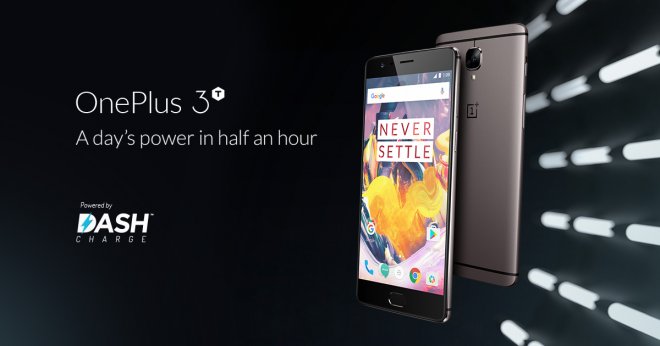
OnePlus 3T owners are in for a special treat as the industrious XDA recognised developer jcadduono has unleashed a fully working and stable build of TWRP 3.0.2. Although this is the debut release of TWRP recovery software for the OnePlus phone, it enables users to unlock root access via SuperSU.
As a prerequisite, users should first unlock their phone's bootloader via 'fastboot oem unlock' command on the computer. It will then be possible to flash the recovery software via fastboot using the command – 'fastboot flash recovery recovery.img'.
Finally, you can boot into recovery and then flash the necessary root package like SuperSU. As this recovery tool is meant for OnePlus 3T only, it is advisable not to try this procedure on OnePlus 3 or any other model.
NOTE: OnePlus 3T comes with stock boot image that has dm-verity check, which prevents you from booting if you swipe to enable system modifications. However, you can still root the system using the steps outlined below without risking a boot loop scenario.
New features in TWRP v3.0.2
- MTP support
- USB OTG storage support
- Hardware Qualcomm-based full-disk encryption support
- f2fs file system support (read, write, format, backup & restore)
- exFAT file system support (read, write, format)
- NTFS file system support (read, write, format)
- ADB root
- Full SELinux support
- Built in android 6.0 tree
- Allows OnePlus full OTA flashing
Downloads Required
TWRP recovery software for OnePlus 3T
Latest fastboot and adb binaries
How to root OnePlus 3T with SuperSU and TWRP recovery
- Extract or install adb and fastboot files to your computer.
- Download TWRP recovery for OnePlus 3T.
- On your phone, go to Settings > About Device and then tap seven times on the build number to enable Developer Options.
- Now navigate to Settings > Developer Options and enable OEM unlock via fastboot mode to prevent unexpected boot loop issues.
- First, you need to reboot your device in fastboot mode. Choose Reboot from the power menu and then hold Volume Up and Power buttons together while the device restarts.
- Once the device enters fastboot mode, you need to unlock its bootloader with the following command: fastboot oem unlock
Note: Unlocking the bootloader will wipe all your data and hence it is imperative to back up all important data and settings on the phone, before you proceed.
- After the bootloader is unlocked, you are all set to flash TWRP. You can do this by running the following commands in order:
fastboot flash recovery twrp.img
fastboot boot twrp.img
- You will now be prompted to confirm if you want to enable system changes. Just swipe to the right to trigger the dm-verity check and allow system-wide changes.
- Enter the password to mount your phone's internal storage. If the password fails or if you haven't set one then follow the troubleshooting steps below to fix it.
- Copy the downloaded SuperSU zip file to your device using USB data transfer and then flash it with the Install option in TWRP.
- Alternatively, you can just install the latest dm-verity and forced encryption disabler tool and then root the phone with some other software. While you are still in TWRP recovery window, just copy the no-verity-opt-encrypt zip file to your device over USB mass storage feature and flash it via the Install option in TWRP. You can now format data and thereby disable the data encryption feature if desired.
- Finally, reboot the phone by choosing Reboot > System.
- Wait for at least two to five minutes and let the device complete the first setup with root access after the reboot.
[Source: XDA Developers]










