
Facebook ads can be annoying at times. They flood your timeline, they pop up while watching videos. They are everywhere. Sometimes, you just cannot skip them or completely get rid of them through the three-dot button on the top-right part of a post.
If you have been wondering why Facebook has been showing you ads that may be of relevance to you, it is because the social media giant uses an algorithm based on your interests, searches, likes, reactions, companies you have interacted with, demographic and even your friends' interests. You can learn more about it here.
Also read: Security experts warn Facebook Messenger of malicious links
Tweaking your Facebook ad settings to prevent ads from hunting you down does not guarantee your timeline to be entirely free from them. You need to understand that Facebook survives with the help from the advertising industry so you might still be seeing ads in fits and starts. But guaranteed, it is not as bad as it used to be.
How to remove Facebook ads in 2017
Here is a step-by-step guide on how you can modify your settings to remove Facebook ads:
Step 1: Go to the main Settings menu.
Step 2: On the left side column, click Ads.
Step 3: Look for Ad settings. Click this tab to drop options down.
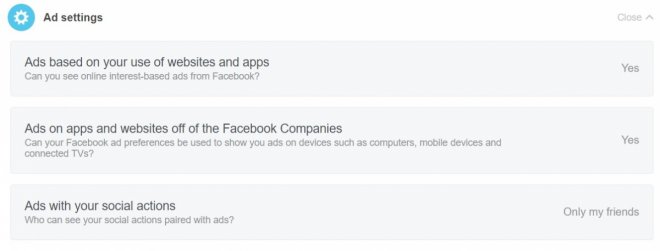
Step 4: Under Ads based on your use of websites and apps, toggle off Show online internet-based ads.
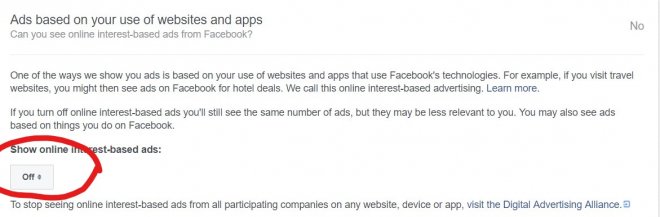
Step 5: Under Ads on apps and websites off of the Facebook Companies, switch 'No' to See ads based on my Facebook ad preferences on apps and websites off of the Facebook Companies.
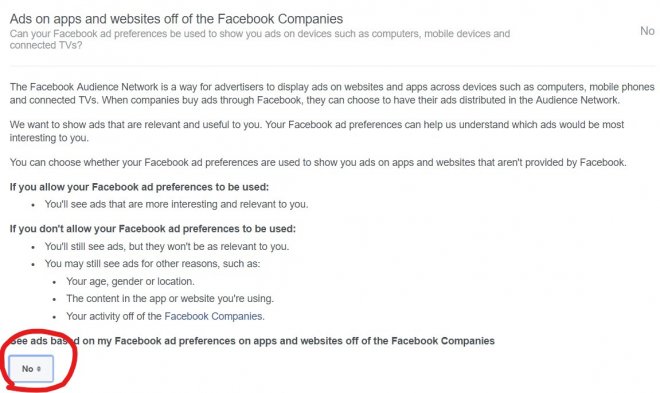
Step 6: Under Ads with your social interactions, switch it off by setting Include my social actions with ads for 'No one'.

What do you think of your new timeline? Isn't it cleaner than before, is it? Share your thoughts in the comments section down below!









