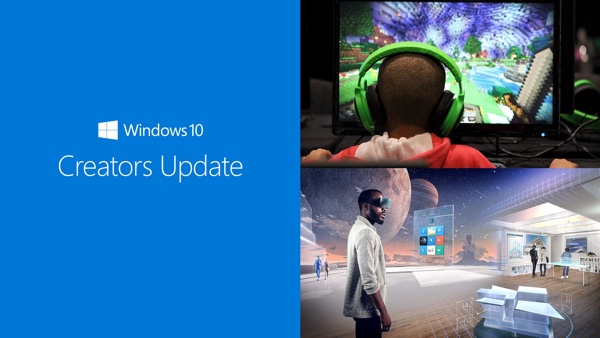
Microsoft's Creators Update for Windows 10 will not be officially available until 11 April while those who cannot resist their temptation of experiencing the new update could proceed with manual installation via Update Assistant or the ISO method. Unfortunately, an increasing number of such users are now complaining about failed installation attempts as the update appears to be stuck or frozen indefinitely after completing a nominal percentage of the installation process.
The symptoms indicated by the Creators Update reportedly mirror those of the Windows 10 Anniversary Update as the failed installation attempts do not display any errors while the progress gets stalled indefinitely.
There have been instances of some users reporting that the issue occurs anywhere between 30% to mid-80% of the installation progress. The frustration of not being able to install the new Windows 10 update seems to far outweigh the excitement involved in trying out some new software comprising Paint 3D and gaming tools, ahead of its official release.
Meanwhile, Microsoft has neither acknowledged the issue nor offered a fix for the problem. However, Windows 10 is designed to restore the previous installed version of the Windows in the unfortunate case of failed installation attempts when the machine is rebooted.
Fans around the world can rest assured that Microsoft might indeed release a fix with the upcoming Patch Tuesday update for a more streamlined installation.
As Redmond Pie reports, those who cannot wait for the release of an official fix may try the following quick fix: disable all firewalls and anti-virus installations before invoking the installation process for Creators Update via Update Assistant. Note: You will need to disable Windows Defender too in order to achieve a seamless installation process.
Alternatively, one can also disable the 'fast startup' feature via Power options > System Settings on the installation device as depicted in the screenshot below.
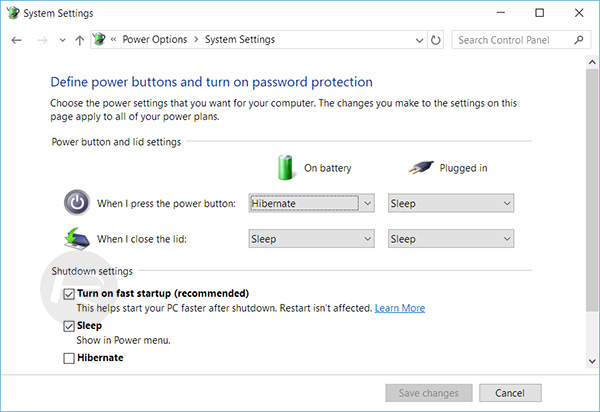
Just rerun the installation setup for Windows 10 Creators Update after disabling the feature and it should get through without any hiccups.
If all the above methods fail, you could try Microsoft's technical fix via DISM or System Update Readiness tool. Check out the complete step-by-step guide on using this fix here.










